In this Article, I perform following steps to Import Excel 2007(.xlsx) Sheet into SQL Server 2008.
First: To Import Excel (.xls) to database you need to install Microsoft.Jet.OLEDB.4.0 and for Excel 2007 (.xlsx) need 2007 Office System Driver: Data Connectivity Components. You can download from here.
Step 1: Select Destination Database where you would like to Import Excel 2007 Sheet.
Right click database > Tasks > Select Import data… as shown in following figure.

Step 2: Select “Microsoft Office 12.0 Access Database Engine OLE DB Provider” from data source selection drop down. Click on “Properties…” button as shown in figure.

Step 3: Properties dialog box appears.
Enter Excel 2007 file path in Data source text box. Then Click on “All Tab”.
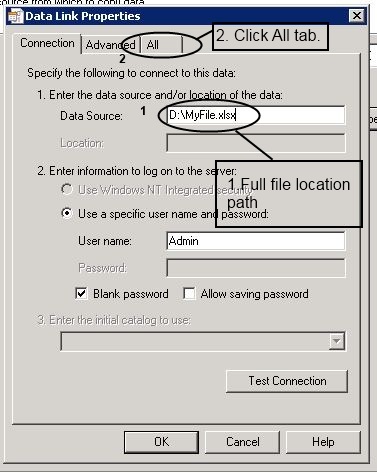
Step 4: Double Click on “Extended Properties” appears Edit value dialog box.

Step 5: Enter “Excel 12.0” in Property value textbox and click OK button

Step 6: Press Test Connection button to make sure everything is working good.
Finally press OK button.

After that you need to follow usual procedure to import excel sheet data into sql server.
here is my another article Import/Export Excel (.Xlsx) or (.Xls) File into SQL Server Using SQL Query
Thanks.
this trick is very good. thanx.
dtyrdtydytdtyd
Yes, it works but when I crossed checked the imported sheet with the excel sheet… some of the content from cells was missing…..but method is quite gud and easy rather then writing a script….
thank you very much